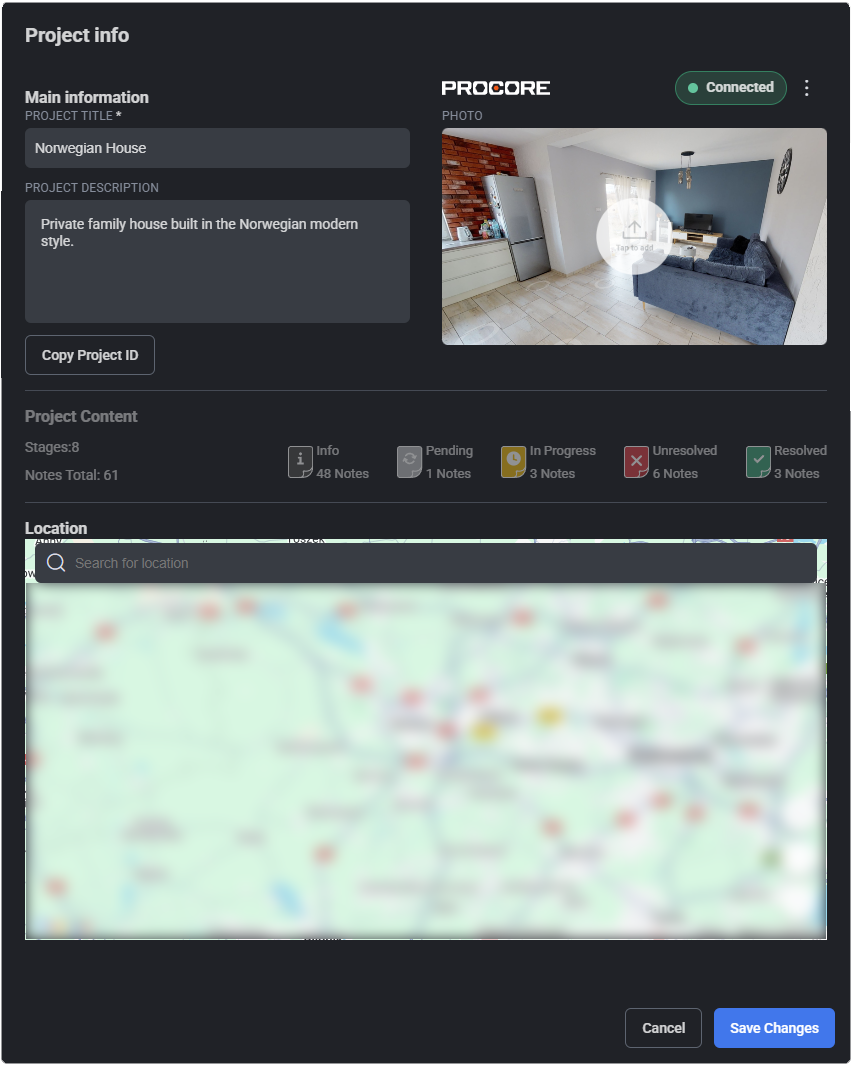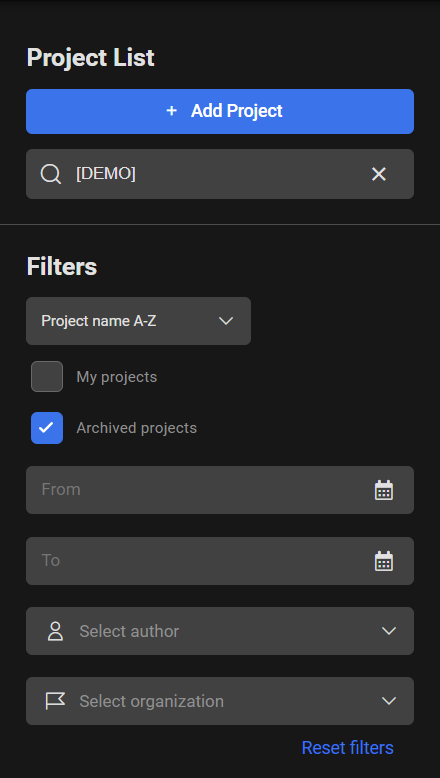Project List
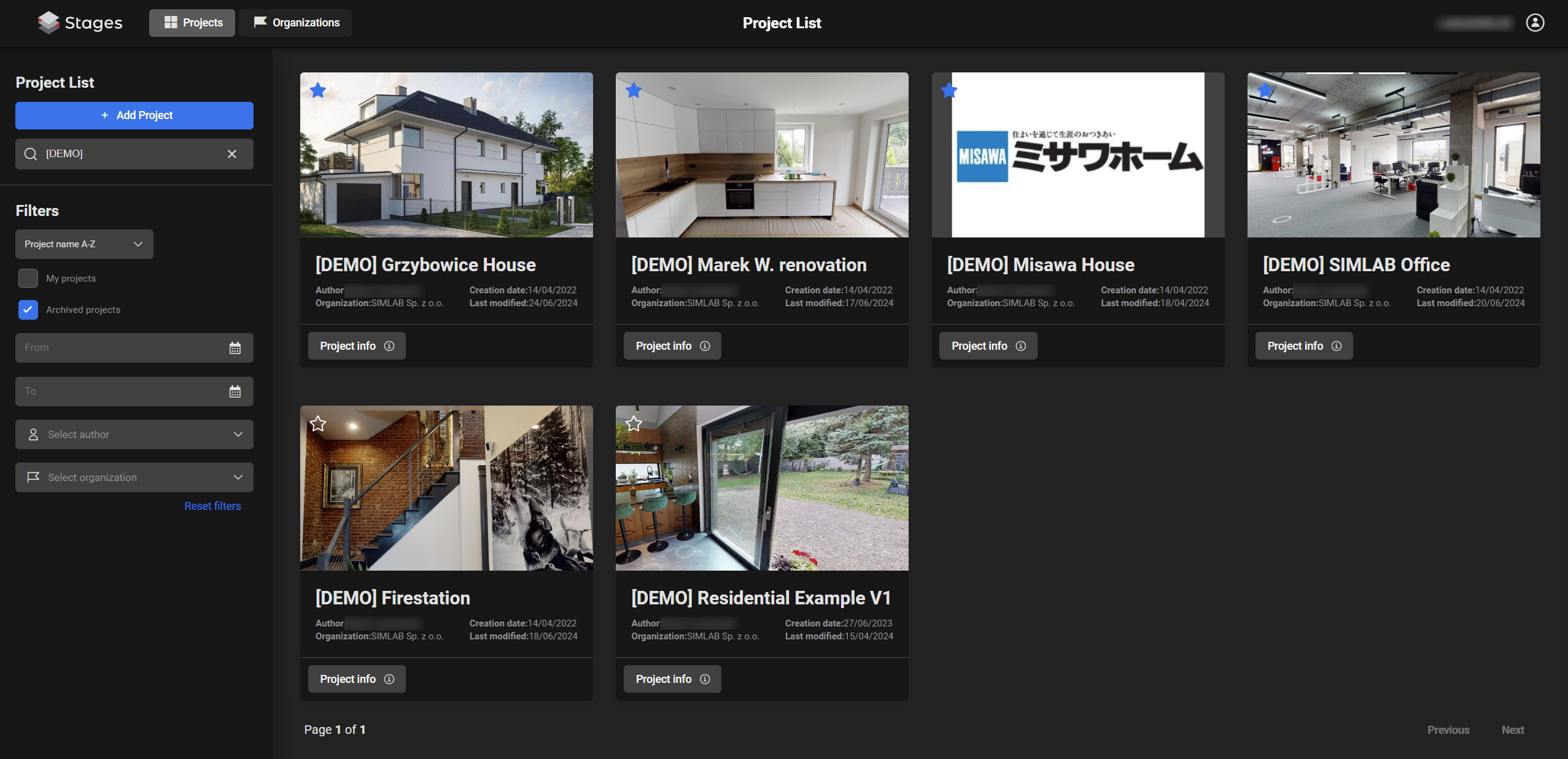
Home screen is the first screen you'll see after logging in to Stages. It consists of:
- Projects Tab
- Organizations Tab
- Project List
Projects
This is the main area, where all the projects you have access to are displayed. Project Tiles consist of a thumbnail, project name and most basic information: Author of the project, the organization it belongs to, date of creation and the last time it was modified. To see the extended info on the project, you have to click the ![]() button located in the left bottom corner of a Project Tile. Additionally, you can also favorite the project, by checking the star to keep it at the top of the projects list.
button located in the left bottom corner of a Project Tile. Additionally, you can also favorite the project, by checking the star to keep it at the top of the projects list.
Project Info
This window displays further information of the project such as project name, description, thumbnail, location, number of stages and notes. The notes are sorted to their corresponding types.
You need to have appropriate permissions to edit projects. See more about it in the Organization roles section.
Project List
You can use the search and various filters to narrow down the specific project you are looking for.
Currently, the filter options are limited to: creation date range, by author and by organization.
Additionally there are two quick project visibility toggles: “My projects” which constrains the displayed projects only to the ones you are an author of, and “Archived projects” which toggles the visibility of projects that have been archived.
There's also the possibility to sort the projects by name, creation date and last modified.